Monday, May 20, 2013
Wednesday, January 18, 2012
Flash Songs
1.အခု ေဒါင္းေလာ့ဆြဲလို႕ျပီးရင္ေတာ့ .... အသံုးျပဳနည္းကို အပံုႏွင့္တကြ ရွင္းျပပါမယ္
အေပၚ ပံုမွာ ေတြ႔ရတဲ႔ အတုိင္း ျမွားေလးနဲ႔ ျပထားတဲ႔ ႏွိပ္ရန္ ဆိုတဲ႔ Mp3 ပံုေလးကို ႏွိပ္လိုက္ပါ
2.ျပီးရင္ေတာ့ ေအာက္ပါ အပံုေလး ေတြအတိုင္း ဆက္လုပ္ သြား ၾကတာေပါ႔
မ်င္နီ နဲ႔ ျပထားတဲ႔ {1} ဆိုတာေလး ကို ႏွိပ္လိုက္ရင္ ေဘာက့္တစ္ခု က်လာပါမယ္ က်လာတဲ႔ ေဘာက့္ထဲက ကိုယ္လိုခ်င္တဲ႔ Mp3 သီခ်င္းတစ္ပုဒ္ကို ေရြး လိုက္ပါ ..... ျပီးရင္ မွတ္ရန္ဆိုတာေလးကို ႏွိပ္လိုက္ပါ .... ။ အဲ႔တာဆို သီခ်င္းေရြးျပီပါျပီး .....။
3.ျပီးရင္ အပံုမွာ ျပထားတဲ႔ အတိုင္း {2} ဆိုတာေလးကို ႏွိပ္လိုက္ပါ ။ ေဘာက့္တစ္ခု က်လာပါမယ္ ... ျမွား ျပထားတဲ႔ အတိုင္း 96 ကို ေရြး ရပါ့မယ္ .... 64 ၊ 32 က်ေတာ့ သီခ်င္း အသံ က် သြား ႏိုင္ပါတယ္ ..... တကယ္လို့ အပံု{4}မွာ ျပထားတဲ႔ အတိုင္း ျပန္ၾကည့္လို့ အသံက မက်ဘူး ဆိုရင္ 64 {သို႔} 32 အထိ ခ်ဴံ႕ႏိုင္ပါတယ္ ....။
4.သီခ်င္းကို ခ်ဴံ႕ျပီး သြားျပီဆိုရင္ေတာ့ ေအာက္က အပံုေလးကို ဆက္ၾကည့္ပါ
အပံုမွာ ျပထားတဲ႔ အတိုင္း {3} ဆိုတာေလးကို ႏွိပ္ရမွာပါ ...။ သီခ်င္း ခ်ံဳ႕လို့ ျပီးရင္ အသံ က်မက် ျပန္ၾကည့္တာပါ .... အသံ မက် ဘူး ဆိုရင္ေတာ့ ကိုယ္ခ်ဴံ႕ထားတဲ႔ အတိုင္း ထား လိုက္ပါ အသံ က်သြားမယ္ ဆိုရင္ေတာ့့ အပံု {3} မွာ ျပန္ၾကည့္ျပီး ျပင္လိုက္ပါ အေကာင္း ဆံုးကေတာ့ “96” ပဲထားတာ ေကာင္းပါတယ္ .။ ၾကည့္လို့ ျပီးရင္ အပံုမွာ ေတြ႔ ရတဲ႔ အတိုင္း မွတ္ရန္ နာရာေလးကို ႏွိပ္လိုက္ပါ ........ ။
5. အားလံုးျပီးသြားရင္ အေပၚမွာ ျပထားတဲ႔ အပံုတိုင္း ... {4} ကို ႏွိပ္လိုက္ပါ ....
6. အပံု{6}မွာ ေတြ႔ ရတဲ႔အတိုင္း ႏွိ္ပ္ ဆိုတာေလးကို ေထာက္လိုက္ပါ ..... အပံုမွာ ျပထားတဲ႔ အတိုင္းပဲေပါ႔ 100% ျပည့္ ျပီး ဆိုရင္ သီခ်င္း ခ်ဴံ႕လို့ ျပီပါျပီး ...... ။
7.အပံု{7}မွာ ေတြ႔မယ္ ။ သီခ်င္းဖိုင္ ဆိုတာေလး အဲ႔တာကို ႏွိပ္လိုက္ပါ ... ေဘာက့္ တစ္ခု က်လာပါမယ္ .. အဲ႔မွာ ကိုယ္ခုဏ က ေရြးထားတဲ႔ သီခ်င္း ေလး ရွိေန ပါမယ္ ... အဲ႔ တာဆို သီခ်င္းခ်ဴံ႕လို့ ျပီးပါျပီး .... Flashsongs လုပ္ဖို့ အတြက္ အဆင္ေျပ ေလာက္ပါျပီး ......
Posted by aungwin 0 comments
Labels: Flash Songs softwore
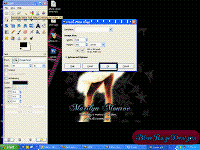 Making text flash. Gimp 2.4+
Making text flash. Gimp 2.4+TutorialClick on thumbnailed images to enlarge
Today class, we are learning to create flashing text.
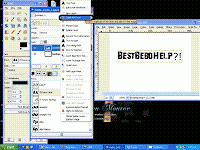 Step Two: Ok, well I assume we all know how to put text on the page.
Step Two: Ok, well I assume we all know how to put text on the page.Hopefully you have the layers dialog open (IF NOT > go to Dialogs > Create new Dock then press "layers, channels, path")
Right click on the text layer and select "Duplicate layer"You will need to do this a number of times if you want more then 2 colors to flash. then just repeat the next few steps for each layer
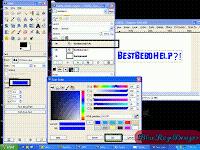
Step Three: To change the color of the text (Other wise it won'tflash) make sure the duplicated layer is selected (It'll be the top layer)And make sure the "Text tool" is still active. To make sure you're changing the color of that layer, Click somewhere inside the image where the text is.When you'vemade sure you've got that selected Press the color button in the text dialog, a pop up will appear asking what color, Make your choice.
Step Four: Now select the very first layer above the "background" layer, and RIGHT click it, Selected "merge down"
NOTICE: This is up the TOP. Its VERY different from "Merge visible layers" DON'T select Merge visible layers if you want text to flash
Step Five: Next, go to your image and right click anywhere in the image, find "Animation > Playback"
should pop up
This is just to
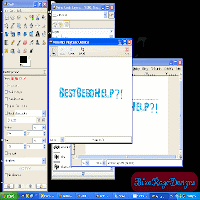 Step Six: If you did the animation step this box should appear, press "play" up the top if its not already playing.
Step Six: If you did the animation step this box should appear, press "play" up the top if its not already playing.Next press the x button on this window to close the window.
Next save the image as .GIF
Posted by aungwin 0 comments
Sunday, January 9, 2011
Sunday, October 24, 2010
Subscribe to:
Posts (Atom)






























